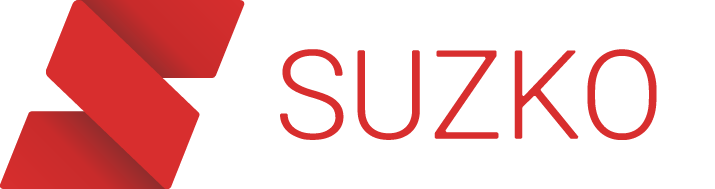Setting up automatic restarts for your game server is very simple. While automatic server restarts are a common use-case for the schedules functionality, there is much more you can do with it! We'll use setting up automatic restarts for this example to get you started.
Step 1: Navigate to the "Schedules" tab
If you are in the right place, you should see the same page as shown in the below screenshot. Each of your game servers will have the same Schedules tab, and this is where we can create automatic actions. Click the "Create schedule" button and proceed to the next step.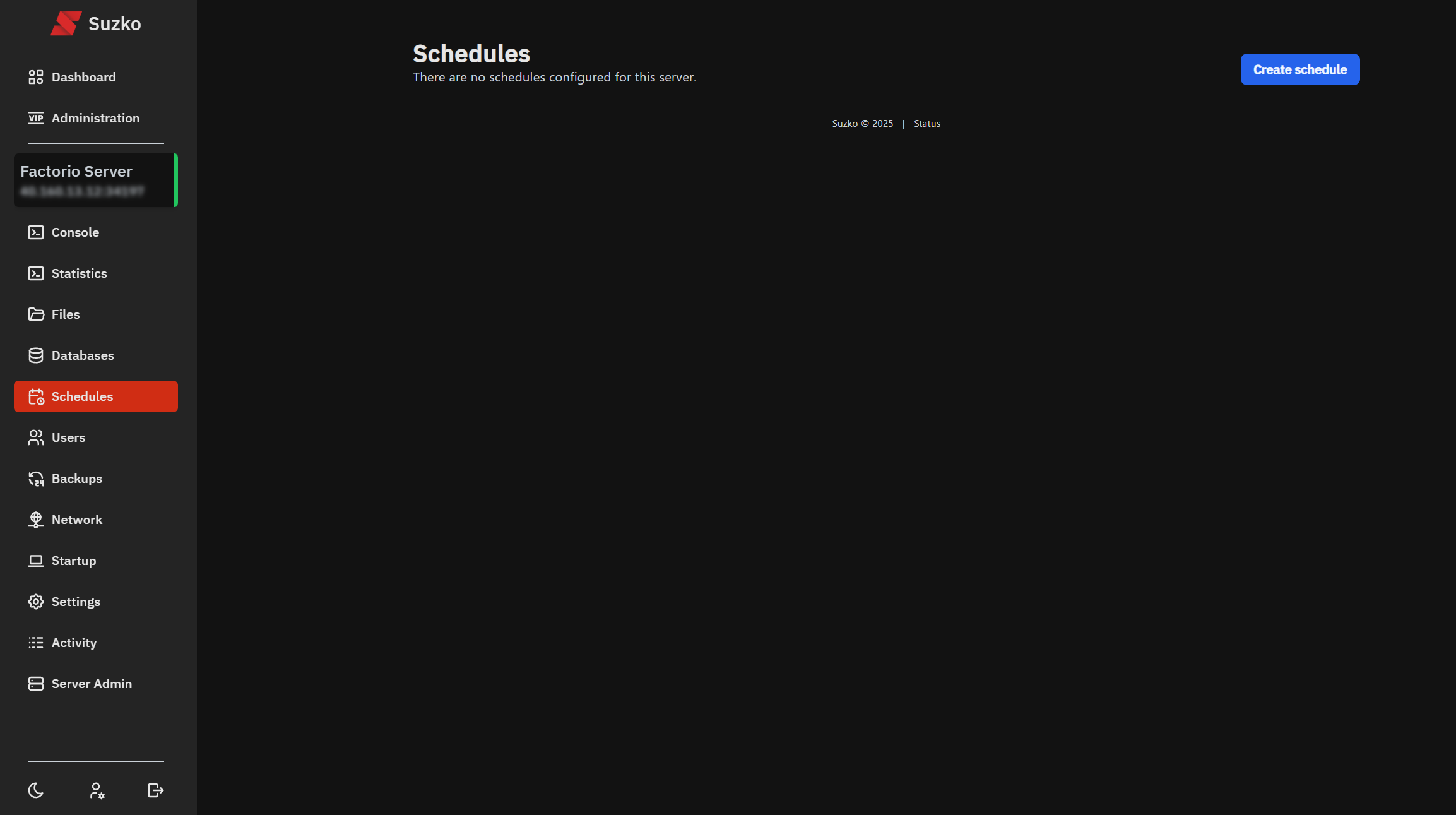
Step 2: Create a schedule
Configure your schedule as shown below. If you have never dealt with "Cron" syntax before, it's very easy to understand. Cron syntax is comprised of five sections: Minute, Hour, Day of Month, Month, and Day of Week. This is a universal standard and allows for flexible customization of scheduled tasks. Below is a few examples of valid Cron syntax:
0 0 * * MON - every Monday
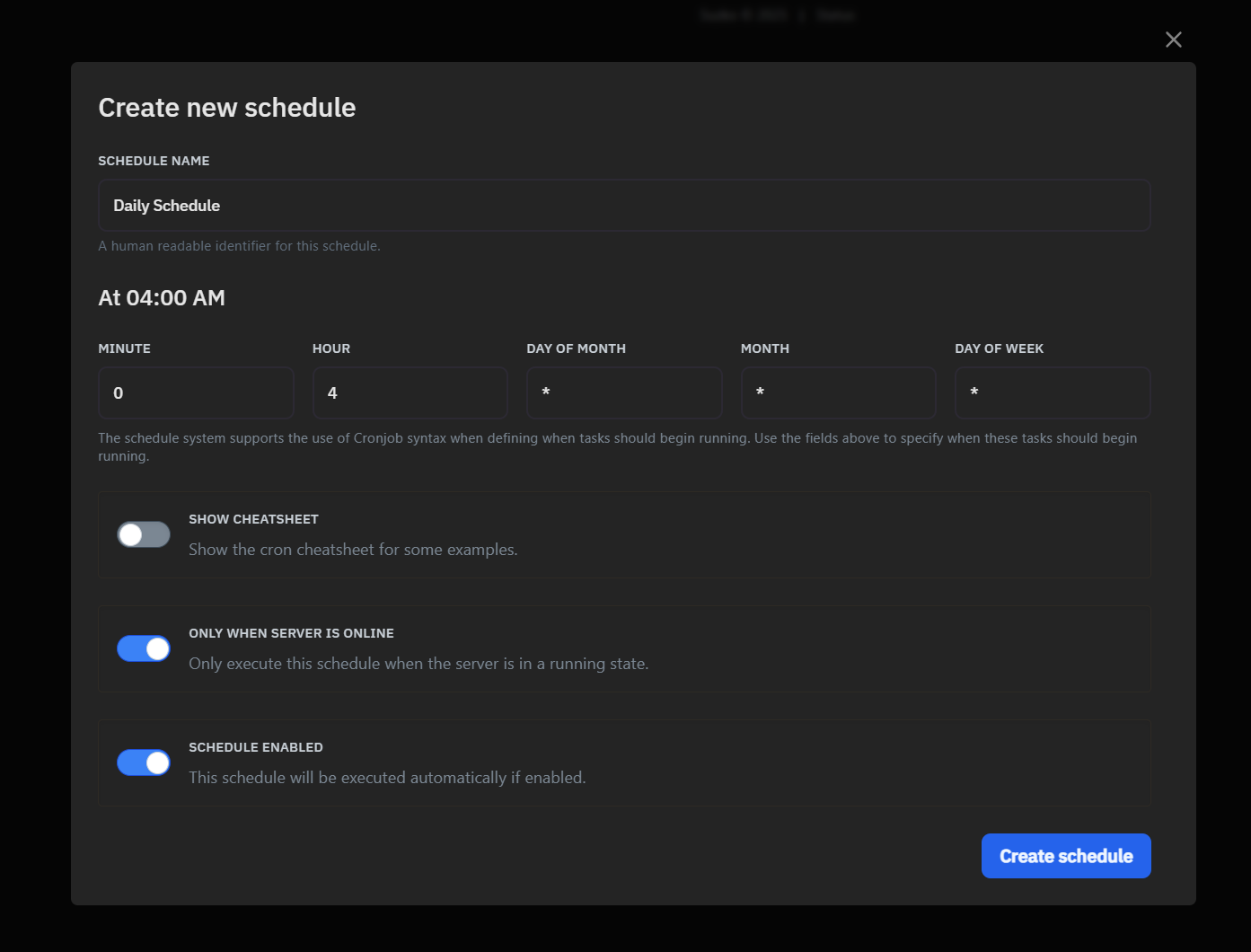
Step 3: Create tasks for your schedule
At this point, you may be wondering, where do I configure the schedule to "do things"? Well, this is where a lot of our customers get confused. For clarity, creating a schedule is for just that: the schedule. After you've created your schedule, you can create "Tasks" that run when your schedule is executed. In simple terms, you can have multiple tasks that run on the same schedule. This may be confusing at first, but once you understand the benefits, we're confident you'll love it. So, let's create our first task! Hit "New task" and configure it the same as below. For the action dropdown, set it to "Send power action". Leave the time offset as 0. Then set the payload dropdown to "Restart the server". Then hit "Create task"
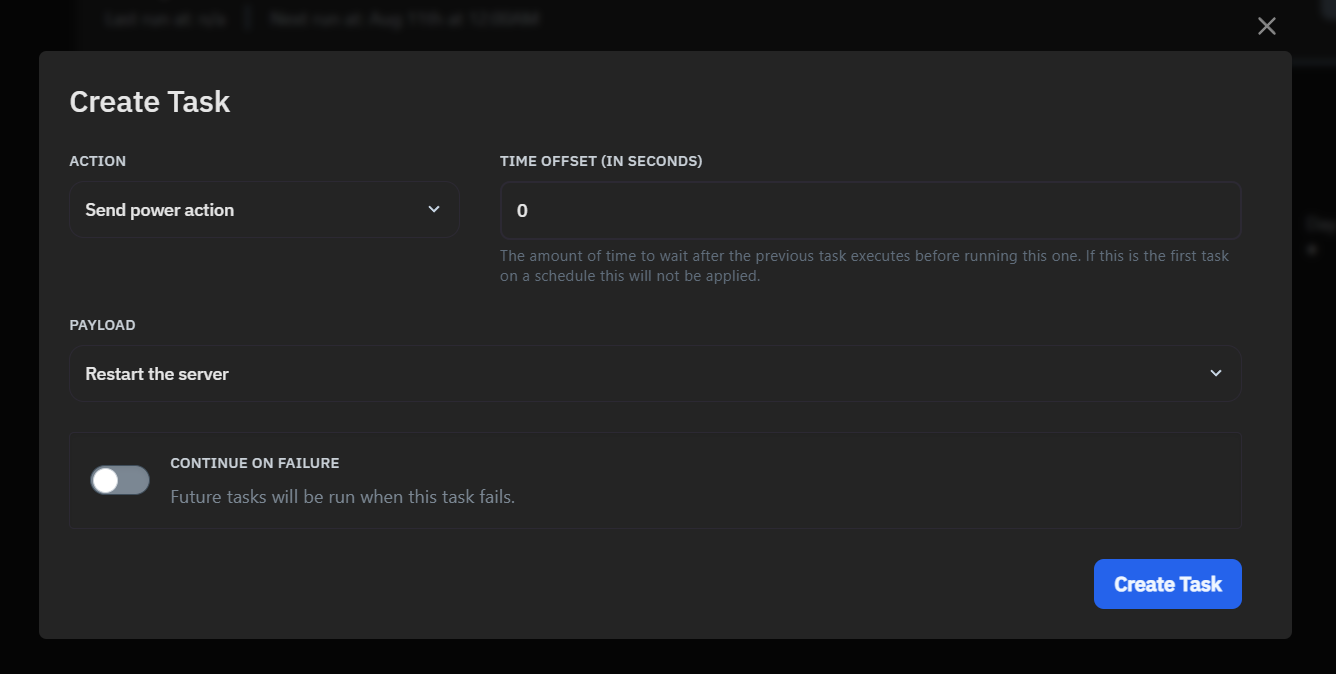
All done! You've just configured a scheduled task to automatically restart your server. There is much more you can do with our schedules system, so please feel free to experiment and try out different options available to you. If you need any help, please do not hesitate to reach out to our customer support team for help. Thanks for reading!